Anyone can pick up an iPhone and take a photo, but it takes a more skilled photographer to create a truly great image. Taking incredible photos with an iPhone is actually very easy, as long as you follow some important guidelines on
focus,
exposure,
composition and
photo editing. In this article, you’ll discover 12 essential techniques that every serious mobile photographer should know.
If you’re just starting out with mobile photography, you should master these twelve techniques before anything else. Even if you’re an an accomplished iPhone photographer, you may well find that some of these tips and tricks have passed you by.
So, let’s get started with everything you need to know for taking amazing photos with your iPhone!
1. Clean The Lens
Your iPhone spends a lot of time in your pocket, a bag or in your hand, and as a result it will get dirty. Dirt, dust, grease and fingerprints on your lens will have a big effect on the quality of your photos.
There’s no point trying to take great photos if the glass of the lens is dirty. It will block light from entering the camera’s sensor and will leave smudges, blurs or dust spots on your images. A clean lens will ensure you get sharp, clear images with your iPhone.
You should clean the lens each time you take it out to take a photo. Use a soft lens cloth when doing this as any abrasive cleaners will scratch the glass over the lens and this will result in poorer image quality.
2. Set The Focus
The most important thing to look out for when taking a photo is to make sure that your subject is in sharp focus. To set the focus on the iPhone camera you simply tap the screen where your subject is in the frame. A small yellow square will appear to confirm the focus point.
If your subject is moving around, make sure you tap the screen just before you take the shot to ensure that they are in focus.
Once you’re happy that you have gotten a sharp photo of your subject, you can draw more attention to them if you wish by using one of the many apps available to
blur the background as part of your editing process.
3. Adjust Exposure Manually
When you tap on the subject to focus on them, the camera will also use the focus point to set the
exposure in the shot. Exposure simply refers to how bright or dark the image is.
Allowing the camera to set exposure on the focus point isn’t always ideal. For example, if the subject is in a dark area of the frame, this could lead to the overall image being over-exposed (too bright) or vice versa.
In
iOS 8, Apple introduced a new manual exposure tool. When you set the focus by tapping the screen, a small sun icon appears on the side of the focus square. When you see the sun icon, simply swipe up or down on the screen to adjust the exposure slider.
Swiping up will brighten the overall image, and swiping down will darken it. When you’re happy with the exposure/brightness of the image, release your finger from the screen. This manual exposure slider allows for much greater control over the look of the final image.
7 Hidden iPhone Camera Features
As it turns out, the most important iPhone camera features are completely hidden from regular iPhone users. That's why we created this free video revealing
7 hidden iPhone camera features that every photographer should use.
4. Don’t Use The Zoom
The iPhone has a zoom function which you can access by pinching or stretching two fingers on the screen. This brings up a zoom slider which you can slide with your finger to zoom in and get a closer view of your subject.
Unfortunately this is a digital zoom and not an optical zoom. In essence what happens with a digital zoom is that the image is
cropped as you zoom in. This results in a noticeable loss in image quality the more you zoom in.
If you want to take a photo of a far away subject, don’t use the zoom. Walk closer instead and use the camera as normal without any zoom. You’ll end up with a far better quality shot.
Alternatively you can crop the image yourself in the editing process to bring the viewer closer to your subject. Cropping afterwards gives you more control over how much of the image you want to remove.
In this example the lighthouse and boats were on the far side of the harbor and looked very small in the original image. As I didn’t have the choice of walking closer to get a better shot, I just cropped the image to make it look like I was closer than I was.




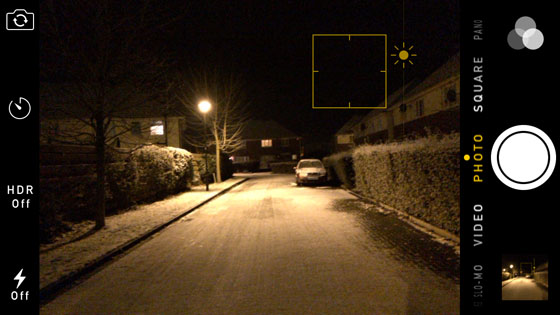


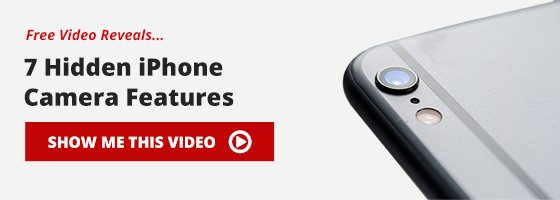

Comments
Post a Comment